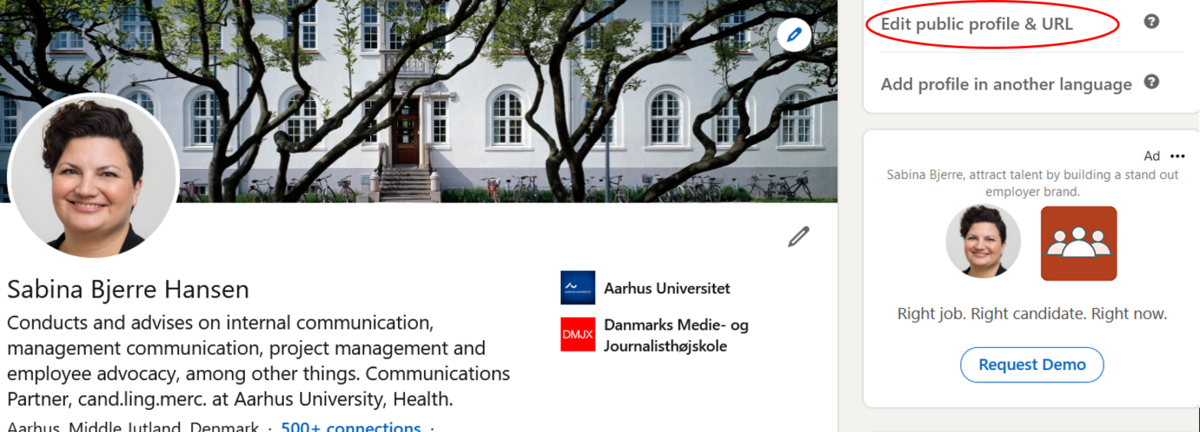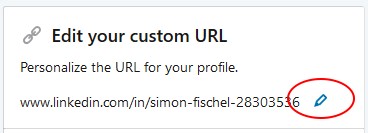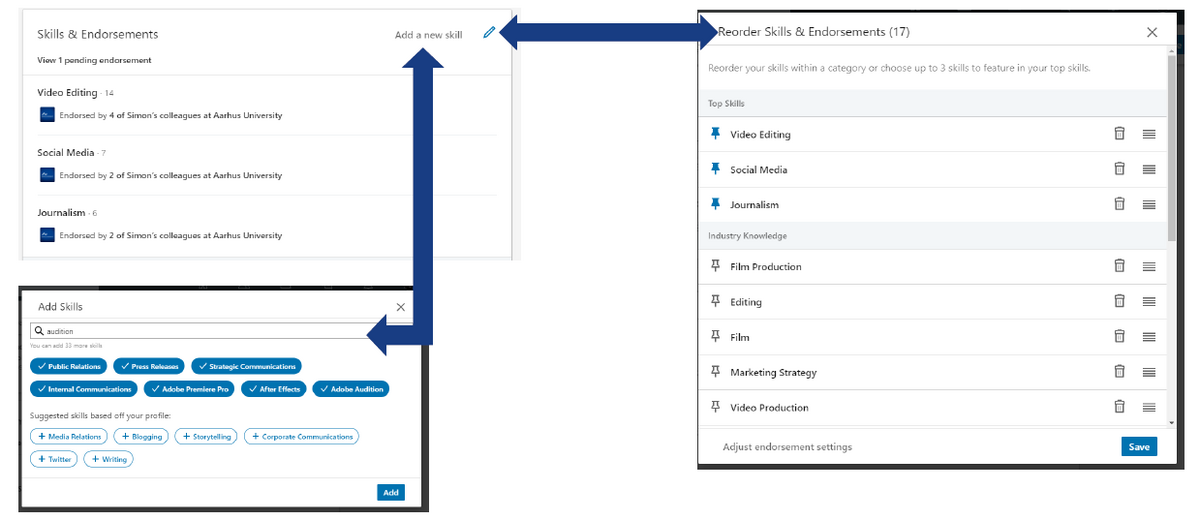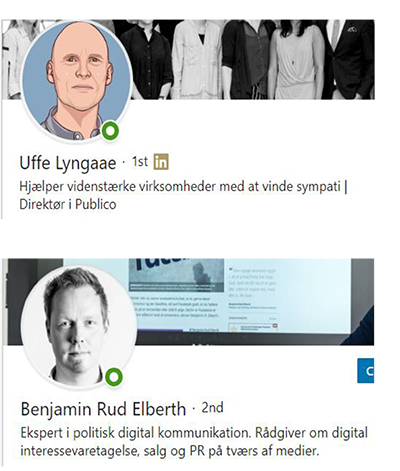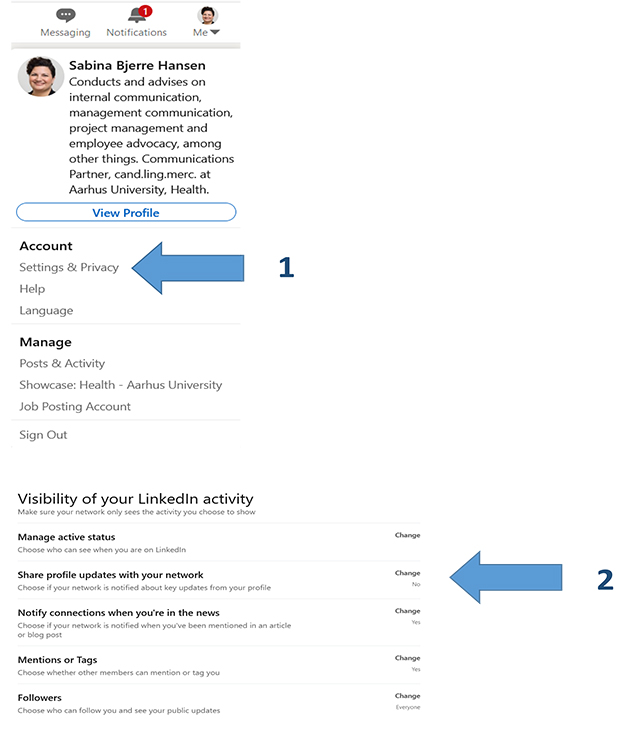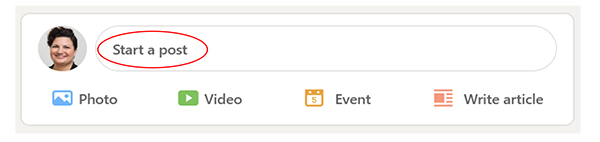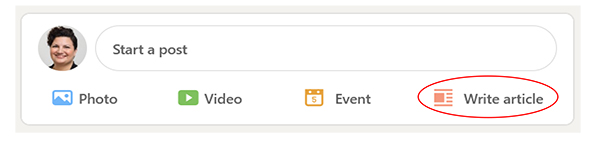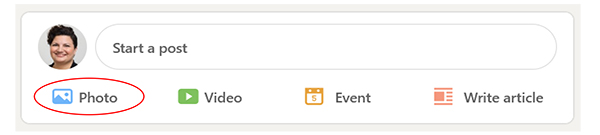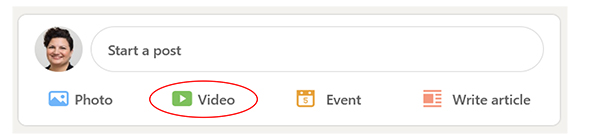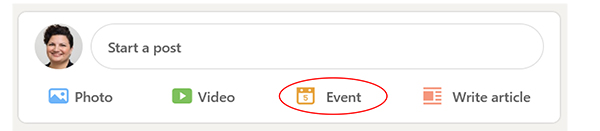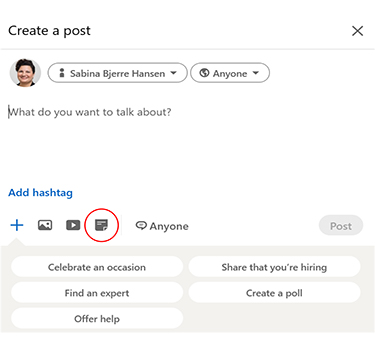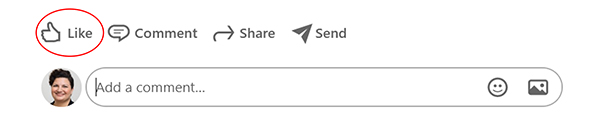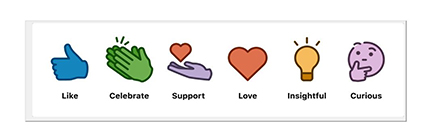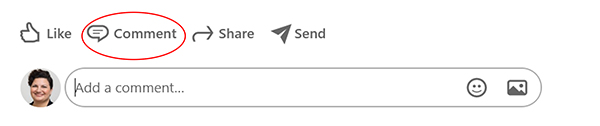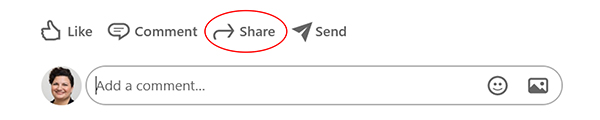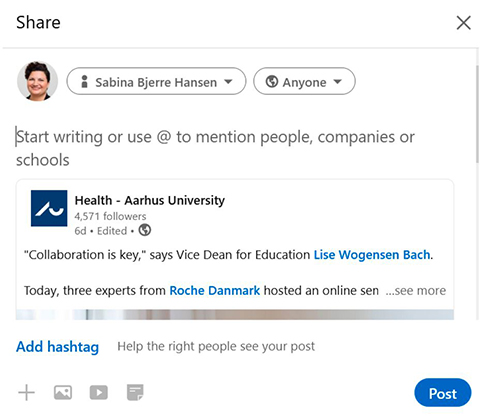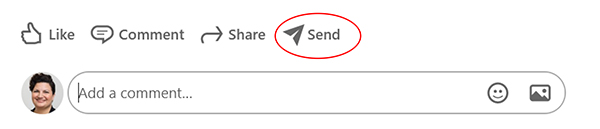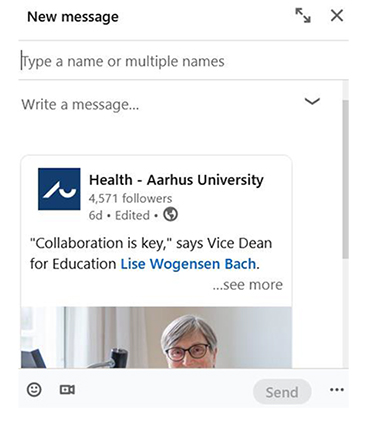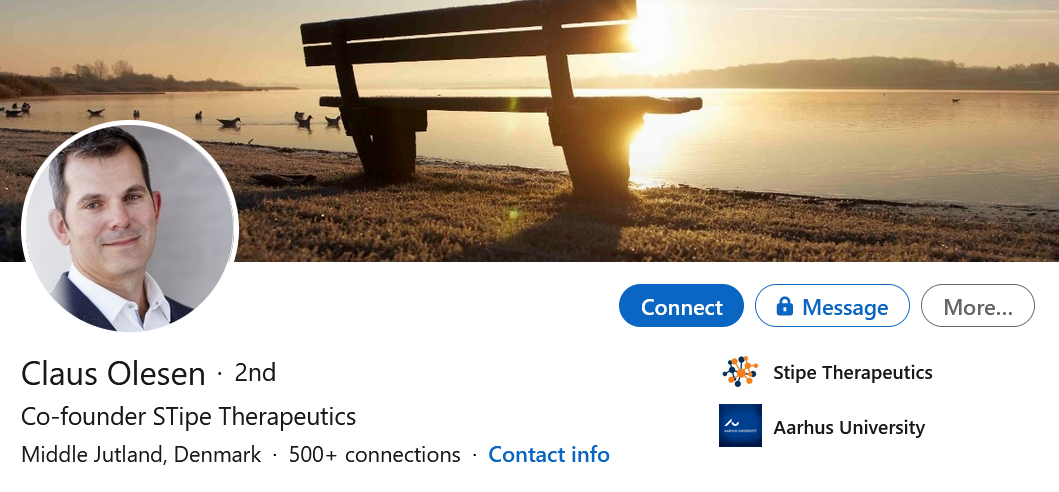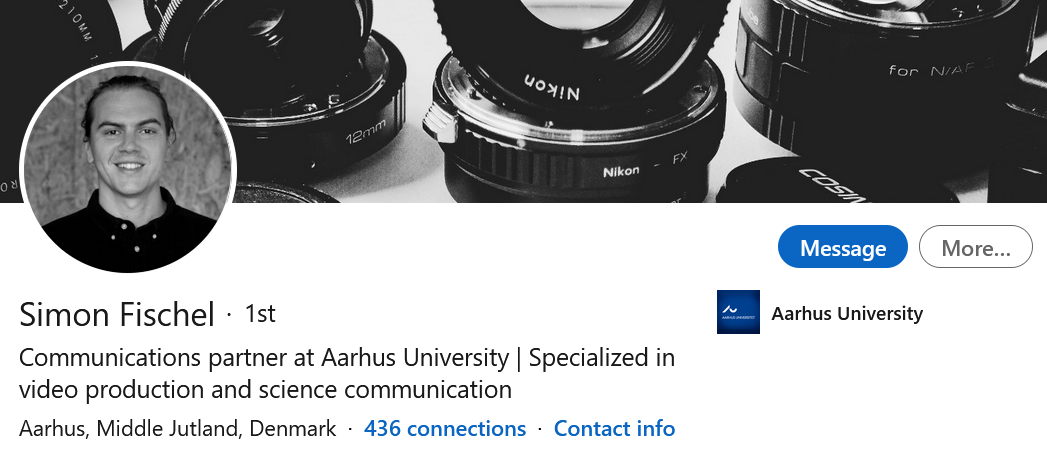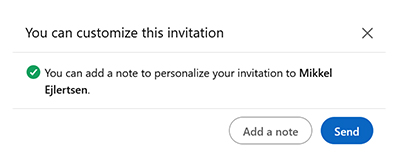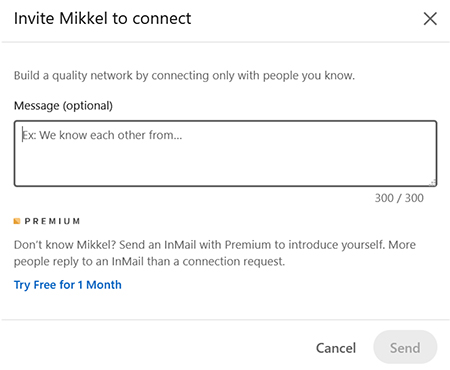Get started on LinkedIn
Good tips on how to create a profile
Photos
- Profile photo
A profile photo increases how often your profile is seen 14 times. Your photo is the first impression others get of you, so use an up-to-date photo that is a good likeness and of good quality. The profile photo must be between 400 and 7680 pixels wide and between 400 and 4320 pixels high. The photo must not exceed 8 MB. Try to use a photo that does not require a lot of cropping. You can adjust the photo once it is uploaded. - Cover photo
You should also add a cover photo on your profile. This can e.g. be a photo of an AU building, the laboratory/clinic in which you work, or your office. Alternatively, you can look for an interesting image on stock sites such as pexels.com and unsplash.com
The image must be min. 1584 x 396 pixels. - Help with photos
If you use the online tool canva.com you can be sure that you select an image format which functions on both computer and smartphone. This applies to both any background photo and profile photo.
Basic profile setup
- Industry and location
Your location and industry determine how others find you in searches and have a bearing on what you see in your feed. You can add location and industry in your profile setup, which you access via the pencil icon on your profile. - Personalise your LinkedIn URL
A short, unique URL works well when you need to send a link to your profile to others or wish to include the link on a website or your PURE profile.
- Write a summary
Just below your photo, name, etc., you have the option to write a summary about yourself. Write this as you would write the introductory text in a CV. Remember to use keywords that are descriptive for your field of study or your field of research. - Add your experience, your qualifications and accomplishments
Remember to add your professional experience and your qualifications to your profile. If your workplace or your educational institution has a LinkedIn page, it will appear in a drop-down menu as soon as you start to write the name. Select the correct organisation, and it will be shown with a logo and an active link on your profile.
The accomplishments section is a good place to list completed research projects, prizes and awards you have received and other professional achievements.
- Your headline
Your headline can contain up to 120 characters and will be seen every time you post or comment on LinkedIn. Try to use it to show what you do and not just your job title. Remember that expert is not a protected title. You can also try to include keywords for your specific area of work or knowledge as in the examples below.
Quality and network
- Connect to a minimum of 50 people
The more connections you have on LinkedIn, the more people will see and respond to your posts. It is entirely up to you whether you want to connect with a very broad range of people you both do and do not know, or whether you want to connect with fewer people who you have a closer relation with. However, it is a good idea to find at least 50 people in your professional network and connect with them.
LinkedIn is a network media, and most people are happy to receive an invitation to connect. If you send an invitation to connect with a person you do not actually know or have met, it is a good idea to add a personal message telling them why you want to connect with them. - Update your profile in private
LinkedIn automatically notifies your network when you make changes to your profile. If you wish to avoid your network being notified of your changes, you need to set your profile as shown in the image here:
What can you do with a post?
LinkedIn articles can be used for e.g. opinion pieces by experts and others. Here you can share your knowledge and experience and express professional opinions. An article may be max. 40,000 characters and is a permanent element of your LinkedIn profile. Articles are indexed by search engines, so that they appear in search results on the internet.
Posting with photo
Using visual elements such as a photo in your posts gives a greater chance of your network responding to your content. Always remember to add a text to the photo so you help your network to understand why you are sharing this particular image.
- The maximum file size is 5 MB.
- The image must be at least 552 (width) x 276 (height) pixels.
- The image format must be between 3:1 and 2:3 (width/height). If the difference between width and height is greater, the image will be centred and cropped.
- You cannot change the size once the image has been uploaded.
- Small images in low resolution may appear blurred.
- You can post up to nine images in the same post.
Posting with video
You can also share videos on LinkedIn. You can do this by uploading the video directly to LinkedIn and complying with the following requirements for the video file:
- Max. file size: 5 GB
- Min. file size: 75 KB
- Max. video duration: 10 minutes
- Min. video duration: 3 seconds
TIP: If you have the option, it is best to upload the video file directly to LinkedIn instead of posting a link to YouTube, Vimeo or other video streaming sites. If you upload the file yourself, your video will automatically play when people see it in their feeds.
Posting an event
If you want to draw attention to an event, you can choose to post an event. You do this by clicking Event and filling out the information about the event in the menu box that opens in the same window. This includes e.g. information about the organiser, time, venue and a description of the event.
When you upload the document as part of a LinkedIn post, your network does not need to download the document to see it, as it is possible to read and browse directly on LinkedIn.
You can edit the description of your document or remove the post once it has been uploaded, but you cannot change or edit the document in the actual post.
- The file size must not exceed 100 MB and 300 pages.
- Accepted file types: PPT, PPTX, DOC, DOCX and PDF.
The good post
The perfect post probably does not exist, but there are many ways to increase awareness of and engagement with your content – regardless of whether the goal is for as many people as possible to see your post, or for a few chosen people to see it. A good LinkedIn post consists of a message, effective packaging and some personality.
- The message
The message is the content you wish to share with your network. For example something about your professional expertise, your own or others success, or something about your colleagues or your students. It could be something about the culture and working environment at your workplace, and/or your opinion on a current topic. There are virtually no limits to what you can talk about on LinkedIn, and you can also easily mix content from several of the proposed categories.
- Effective packaging
The packaging is the elements you add to your post. Such as e.g. photos, video, hashtags, mentions and links. By including one or more of these elements, you increase the probability of other LinkedIn profiles interacting with your post.- Always write a text in your post. You may think that the photo is self-explanatory, but you cannot be certain that your recipient thinks the same. If you share a photo, a video or an article, you should explain in your text why you are posting it or what your opinion on it is. If you do not, it is not certain that the recipient will bother to read it.
- Use mentions. They are crucial to LinkedIn. When you insert a mention (e.g. @Health - Aarhus University) in your post, the person or company/organisation you mention will receive a notification. And this increases the likelihood that the profile either likes, shares or comments on your post. You insert a mention by typing @ followed by the name of the person or organisation you want to mention.
- Use visual elements such as images and videos to catch people’s attention.
- Insert hashtags at the end of your post such as e.g. #healthau and #research. Hashtags are not as important on LinkedIn as they are on X, for example. But they are still relevant and help to categorise content. You can also search for and follow hashtags on LinkedIn. If you follow a hashtag, it works in the same way as following a person or organisation. You will therefore see selected posts marked with the hashtag in question in your feed.
- Personality
Personality is about you showing what you are passionate about. Give your network some insight into your daily life, your working life and/or your professional expertise. The more personal your profile and your posts are, the more interesting people will find you and your content.
- Think about how you appear on LinkedIn
On LinkedIn, the tone is mainly professional, but this does not mean that you cannot show who you are or give something of yourself. On the contrary, personality gives your content a little more edge. You can share your opinion and what you mean. And personal is not the same as private.
Maintain a good and sober tone
- Be careful with irony
It can be difficult to decode things like irony on social media, so think carefully before using it.
- We have freedom of speech – but are not obliged to use it
Do not hesitate to make your opinion known, but take a moment to reflect before e.g. criticising a colleague or a someone you know on social media. Also bear in mind that as a public sector employee, you have a duty of confidentiality.
What can you do with other people's posts?
On LinkedIn, there are four different functions available when you wish to respond to other people's content. The more often you interact with other people's content, the more likely other people are to interact with you. Linkedin's algorithm also rewards you for being active, which in turn means increased exposure when you post content yourself.
Like
Click on the Thumbs-up icon to show the sender that you appreciate the specific post.
Build your LinkedIn network
When you create a profile on LinkedIn, you will automatically be offered help to build your network and your feed. If you give LinkedIn access to contacts from e.g. your telephone and in your mail client, you can quickly get started.
- Find out who in your network is on LinkedIn
There may be interesting profiles from your professional and private networks. Or this could be organisations, companies and people. - Follow and connect
You can follow and connect with private individuals. The difference between the two options is that when you connect with a private person, the connection is mutual. Meaning that you follow each other. This corresponds to being friends on Facebook. If you follow a private person instead, they will not see your content, but you can see theirs. You can only follow companies/organisations.
If you want to follow a personal profile, click on the person's profile and press the More button on the far right. Then select Follow.
- Profiles outside your network can also be of interest
You can search for profiles via LinkedIn’s own search function or via a search engine. Here you can search for a name followed by LinkedIn. For example interesting profiles within your field. - Look for inspiration in your network’s network
Check out who your network is connected to. For example, your colleagues or partners you work with. You can do this by going to the person's profile and clicking Connections as shown below. You will then see a list of connections that you can draw inspiration from.
For example, if a good colleague is connected with an international profile within your shared field, it may be relevant for you to invite that person to connect. You can do this by clicking on Connect on the right-hand side of the person’s name on the list.
Invite to connect
When you invite people (especially those you do not know) to connect, it is a good idea to add a brief comment about why you wish to connect. To do this, click Add a note before clicking Send.

"Consider who your recipient is. Who do you want to reach with your post? When you're focused on this, it will be easier to write a good post. Just start out with a few positive posts and see what happens."
Reimar Thomsen, Department of Clinical Medicine, LinkedIn profile

"I use LinkedIn to maintain and develop my international network in particular. It's easy for me to follow the activities in my network via LinkedIn, even though I'm physically far away. You can keep up with everything from conferences and workshops to new calls for applications."
Helle Maindal, Department of Public Health, LinkedIn profile