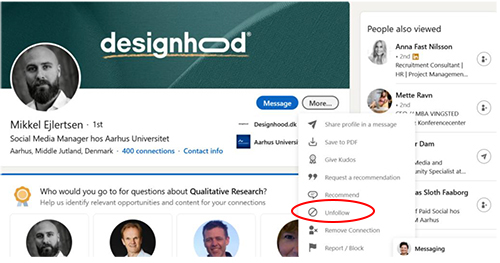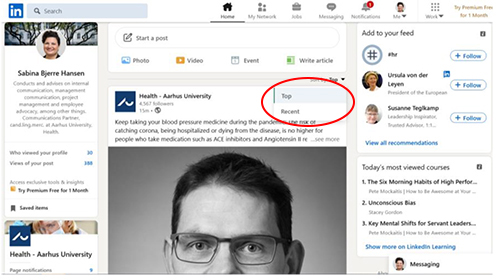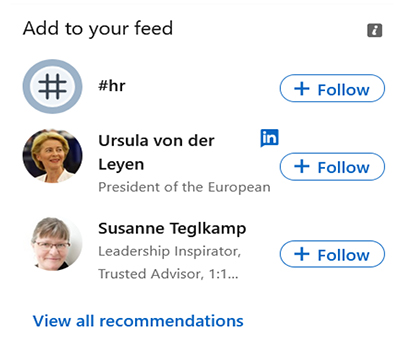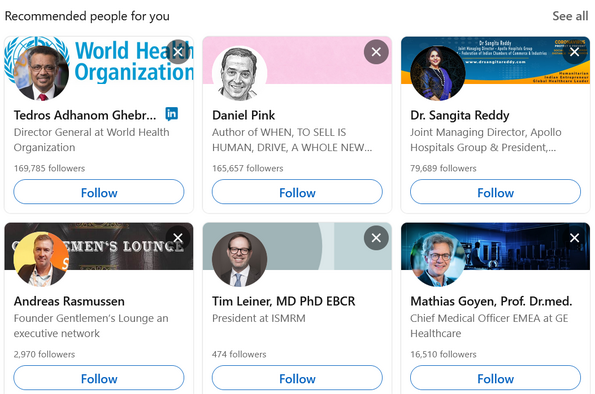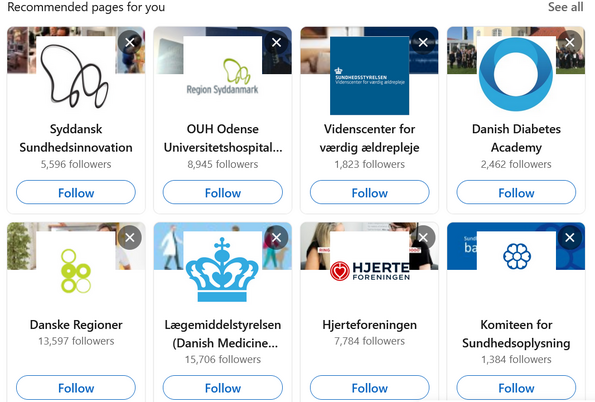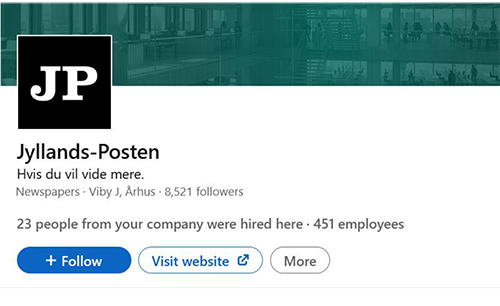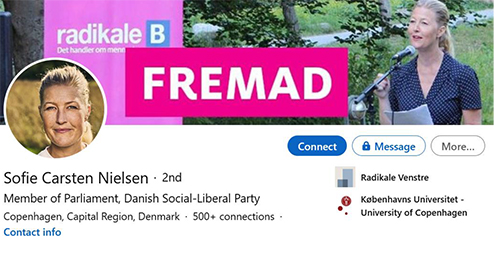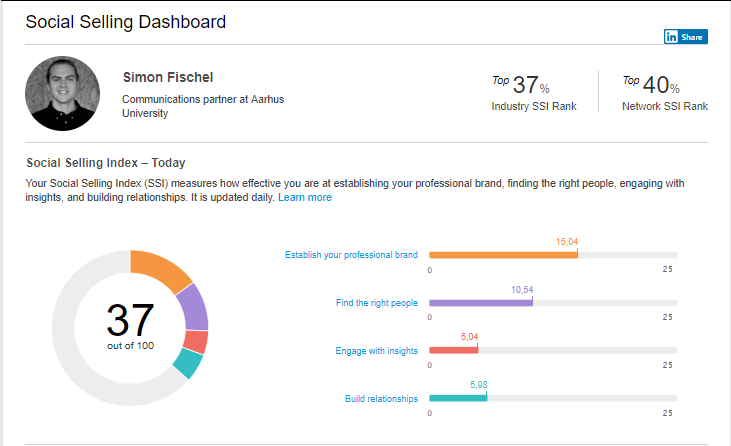Advanced LinkedIn
Optimise your LinkedIn feed
Sort the content of your feed
You can sort or tidy up the content of your feed in different ways:
- You can unfollow private persons' profiles, without losing your connection to them. In other words, you are still in each other's network – you just do not see the person's content in your feed. This is done by finding your connections profile, clicking More and selecting Unfollow.
- You can also choose how you want to sort the content of your feed. You can either choose Top which is the content that your connections and the those you follow interact most with, or you can select Recent. If you choose to sort using Recent, you will always see the newest content at the top. Select the option that suits you best by clicking on the arrow on the righthand side (at the top of your feed), next to Sort by:
Once you have got off to a good start, LinkedIn will start showing you recommendations for people, companies, organisations and hashtags that you can follow. You can find LinkedIn's recommendations in the top right-hand corner of your start page (click Home if you are unsure whether you are in the right place), and they look like this:
Do you want to receive general news in your feed?
LinkedIn is probably not anyone’s first choice as a source of news, but if you want general news in your feed, you can follow Danish and international media. You can do this by searching for the relevant media via the LinkedIn search function, clicking on the page and clicking on the Follow button, as shown below.
Do you want to follow the political agenda?
The same applies if you want to follow the political agenda and perhaps help to set the agenda as an expert. Here it may be relevant to connect with politicians, spin doctors, NGOs and other opinion-makers on LinkedIn. They are often interested and open to connecting even if you do not know each other. You can connect with them by searching for the person in question via LinkedIn's search engine, clicking on the profile and then clicking on Connect, as shown below.
Measure your SSI Score
If you are really interested in your performance on LinkedIn, or if you want to challenge your colleagues, you can follow your SSI score via this link: https://business.linkedin.com/sales-solutions/social-selling/the-social-selling-index-ssi
SSI stands for Social Selling Index, and your score says something about how effective you are in relation to establishing your professional brand, connecting with the ‘right people’, engaging with relevant content and generally building your network. The score is updated on a daily basis.
LinkedIn Premium
LinkedIn is free, but the platform also offers a premium version which you can subscribe to for a fee.
With LinkedIn Premium you get access to more functions and information than the free version offers.
LinkedIn Premium offers:
- Improved search functionality
- The opportunity to send a number of InMails to people who you are not connected with each month
- The chance to see the names of everyone who has visited your profile over the last 90 days
- Access to LinkedIn Learning courses
You can read more about the various premium subscriptions on LinkedIn's website.

"Try to get into a good habit for when and how you use your social media professionally."
Helle Maindal, Department of Public Health, LinkedIn profile

"I receive most – and best – response when I manage to bring my expertise and my field of knowledge into play in relation to a current topic in a constructive, understandable and preferably slightly warm way. Embrace your inner geek – people should be able to feel the nerdy professional competence behind your post."
Reimar Thomsen, Department of Clinical Medicine, LinkedIn profile