Get started on X
Good tips on how to create a profile
Basic profile setup
- Username
Choose a short user name that is as close to your actual name as possible, so others can recognise you. Preferably in line with what you call yourself on other profiles as this gives you a coherent online identity. You can change your user name later if you need to. - Background info (bio)
Fill out your X bio so people can see who you are, what interests you on X, and which hashtags you follow and use most. You can even include contact information and websites – either yours or another. You have a total of 160 characters available for your bio, which you can access by clicking 'Edit' on your profile page. - Select language
Think about who you want to communicate with, and select the relevant language for your bio-text and your tweets. Switching between e.g. English and Danish in your tweets is okay, but make sure that around 80 per cent of your texts are in the language read by your primary target group.
Photos
- Profile photo
Find a good profile picture – preferably 600 x 600 pixels – so it has a certain size when people click on it. Use a rectangular photo, even though X displays it in a circle. Use a photo with some depth in the background and not just you in front of a white wall. The photo must be max. 2 MB and in either JPG, PNG or GIF format. - Header photo
The header photo is the icing on the cake on your profile. The recommended size is 1500 x 500 pixels with a maximum file size of 5 MB. - Help with photos
If you use canva.com you can be sure that you select an image format which functions on both computer and smartphone. This applies to both any background photo and profile photo.
X settings
- Direct Messages
Under 'Settings', 'Privacy and Safety' you can set whether everyone should be able to send you Direct Messages. The standard setting is that only profiles that mutually follow each other can communicate using Direct Messages. - Notifications from X
Under 'Settings', 'Notifications', 'Preferences' you can set whether and how you wish to receive notifications for certain events. - Front page settings
You can choose whether your front page, which is also called your home feed, should show other people’s tweets in the classic, reverse chronological order (without algorithmic sorting), or whether you want to make do with the most popular content from those you follow. Choose between the two settings by clicking on the star in the top right corner of X’s front page.
Quality and network
- Check how things look
Once you have finished, remember to check your profile both on your computer and phone. - If necessary, make your profile private while you set it up
99.9 per cent of the profiles on X are public, as users consider it to be an open network. But it can be nice to set up your profile privately. You do this under 'Settings', 'Privacy and Safety', 'Audience and tagging' and there you check 'Protect your tweets'. When your profile is ready to be made public, you can simply remove the check mark. - Make your profile look good before you begin following others
If you want other people to follow you, then wait until you have completed your own profile before following others on X, including your first handful of tweets. The impression people get of your profile and your history of sent tweets is often what determines whether people follow you back. - Pinning a post
Considering pinning a particularly good/important/current tweet on your profile that tells potential followers something about what they can expect to see from you. - Looking after your network
Regularly keep an eye on people who are important to your X network. Other people will be pleased to see that you regularly see their tweets and retweet, comment, respond. And this can lead them to “return the favour”.
What can you do with a post?
- Write a text
A tweet consists of a text of no more than 280 characters. If you need to write more, you can use the little icon with the plus sign which appears when you begin writing a tweet. This gives you the opportunity to make a thread of tweets, which will be published at the same time when you post. - Insert photos
You can upload up to four photos in a single tweet. Tweets with photos generate 313 per cent more engagement than those without. X photos are shown as a minimum in 440 x 220 pixels (Image ratio 2: 1). The recommended size is 1024 x 512 pixels, but any aspect ratio between 2:1 and 1:1 works. - Post a video
You can record, edit and share videos on X. This means that you can share existing videos from the library on your device, just as you can record videos live on X. When you share an already produced video on X, it will be displayed in landscape format. If you are film directly on X, your video will be shown in portrait format. Your video can be a maximum of 2 minutes and 20 seconds long. - Insert hashtags
You make a hashtag using #. Hashtags are used to categorise the contents of your tweet according to category and to distribute your tweet to relevant X profiles. By using hashtags, you ensure that your tweet reaches more than just your own followers. You can use existing hashtags such as #universitiesUK or create new hashtags for your specific purpose. When you click on a hashtag or search for an expression, all (public) tweets containing the search term or hashtag are displayed. - Insert mentions
You create a mention by using @ in front of the user name. When you use mentions in your tweet, you give the X profiles that you mention a direct message that they are mentioned in a tweet. This is because they receive a notification of your tweet.
Using mentions is an important social network action. This gives the people you mention the opportunity to interact with your content by retweeting, liking and/or commenting, thereby increasing engagement with your content. It also gives other people who see your tweet the opportunity to visit the profiles you have mentioned via a single click. - Insert links
A link on X always takes up 23 characters (and an extra character for a space, unless your link is at the end of your tweet) because X changes the URL – regardless of whether your link has more or less characters. The 23/24 characters are part of the max. 280 characters per tweet. You can insert up to ten links in your tweet, but each link limits your ability to include text, hashtags and mentions.
Hashtags - where to start?
There are an infinite number of hashtags, and everyone can create new ones and use them as they like. So where should you start, when you want to use a hashtag?
When you post about something related to Health and AU, we recommend that you include a hashtag connecting your content to the organisation:
AU's hashtags
- #HealthAU - connects your content to Health
- #Aarhusuni - connects your content to Aarhus University
In addition, here you can find a number of popular Danish hashtags, which may be relevant for you:
Examples of active Danish hashtags
- #dkpol - about Danish politics
- #sundpol - about healthcare policy
- #uddpol - about educational policy
- #dksocial - about social policy
- #dksundhed - about healthcare and health policy
- #velfærd - about the welfare state
- #dkøko - about financial policy
- #dkvid - about science
- #dkforsk - about Danish research
- #twitterhjerne - used for asking the Twitter community questions
- #nypåtwitter / #nypaatwitter - new Twitter users use it to say hello to the X community.
Read more about finding relevant hashtags on the page Advanced X.
The good post
- The perfect post
Probably does not exist, but you can do much to increase awareness of and engagement with your content – regardless of whether the goal is for as many people as possible to see your post, or for a few chosen people to see it. - Use photos, videos, hashtags, mentions and links
This increases the likelihood of other X profiles interacting with your post. - Think about how you appear on X
Do you want to be personal and/or professional? The decision is linked to who you want to be in contact with on X. - Maintain a good and sober tone
- Think about recipients
It can be difficult to decode things like irony on social media, so think carefully before using it. - We have freedom of speech – but are not obliged to use it
Do not hesitate to make your opinion known, but take a moment to reflect before you e.g. criticise a colleague or a neighbour on social media. Also bear in mind that as a public sector employee, you have a duty of confidentiality. - Give something of yourself
Show what you are passionate about. The more personal your profile and your posts, the more people will find you and your content interesting.
Connect multiple posts to a thread
What is a thread on X?
A thread on X is a number of consecutive posts, which are typically used to unfold or refine a topic or to discuss a point of view that cannot be restricted to 280 characters.
Posts in a thread are often numbered (e.g. 1/4, 2/4, etc.), and many users illustrate the start of a thread with an emoji showing a spool of thread.
When you number the posts in your thread, you make it easier for your followers to decode your tweet and thus your message.
How to make a thread on X
To create a thread, you must open X and start a new post. Once you have written the first post, click the slightly smaller + button in the bottom right-hand corner to add another post to your thread. Continue until your thread is finished.
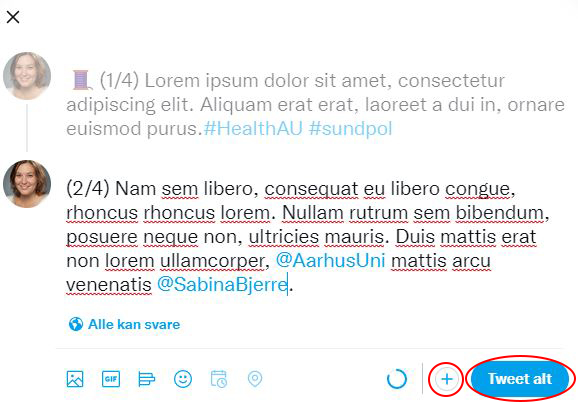
What can you do with other people's posts?

Repost
Under each post you will find the repost icon, which can be used to send someone else’s post to those who follow you. When you click on the icon, you have two options: 'Repost’ or ‘Quote Post’.

Like
Click on the heart to show the sender that you appreciate the specific post.
PLEASE NOTE: All your likes will be collected and can be seen on your profile.
Who should you follow on X?
- Find out who in your network is on X
There may be interesting profiles from your professional and private networks. Or there could be organisations, companies and people. - Maybe profiles outside your network are also interesting?
You can search for profiles via X’s own search function or via a search engine. Here you can search for a name followed by 'X'. For example interesting profiles within your field. - Look for inspiration in your network’s network
Find out who the profiles in your network follow and are followed by. If a good colleague follows an international profile within your shared field, it may be relevant for you to do the same. - Do you want to receive general news in your feed?
If you want to use X as a source of news in general, it may be relevant to follow Danish and international media. - Do you want to follow the political agenda?
If you want to follow the political agenda and perhaps also help to set the agenda as an expert, it may be relevant to follow politicians, spin doctors, NGOs and other opinion-makers.

"I spend some time choosing accounts to follow. I follow new colleagues, old colleagues, scientists I have not met IRL, journals and conferences I want to attend. This makes my Twitter feed feel like a professional tool, rather than a distraction."
Christine Parsons, Department of Clinical Medicine, @ce_parsons

"Relax. It is graffiti in the schoolyard, more than it is a student council meeting. If a thought makes you laugh, and it tolerates the light of day, tweet it. But be sure to read your tweet a few times before you press the button. Just try Twitter out, you can always jump off again – and forget about the number of followers for the first long time."
Asser Thomsen, Department of Forensic Medicine, @AsserThomsen
X texts
- Background info ('bio'): 160 characters
- Post: 280 characters, including any hashtags, mentions and links.
- Mention: @ followed by user name, e.g. @SSTbrostrom
- Hashtag: # followed by keywords, often consisting of abbreviations, e.g. #universitiesUK
- Place hashtags and links at the end of the post
X photos
- Header photo: 1500 x 500 pixels (max. file size of 5 MB)
- Profile photo: min. 600 pixels wide and preferably 600 x 600 pixels (max. file size 2 MB)
- Photo(s) in tweet: 1024 x 512 pixels, but any photo between a 2:1 and 1:1 aspect ratio works. Max. four photos per tweet
- Formats JPG, PNG or GIF
Thank you to Kristian Strøbech and Techhytten
This material about X is based on Kristian Strøbech’s X course and the associated course notes.

