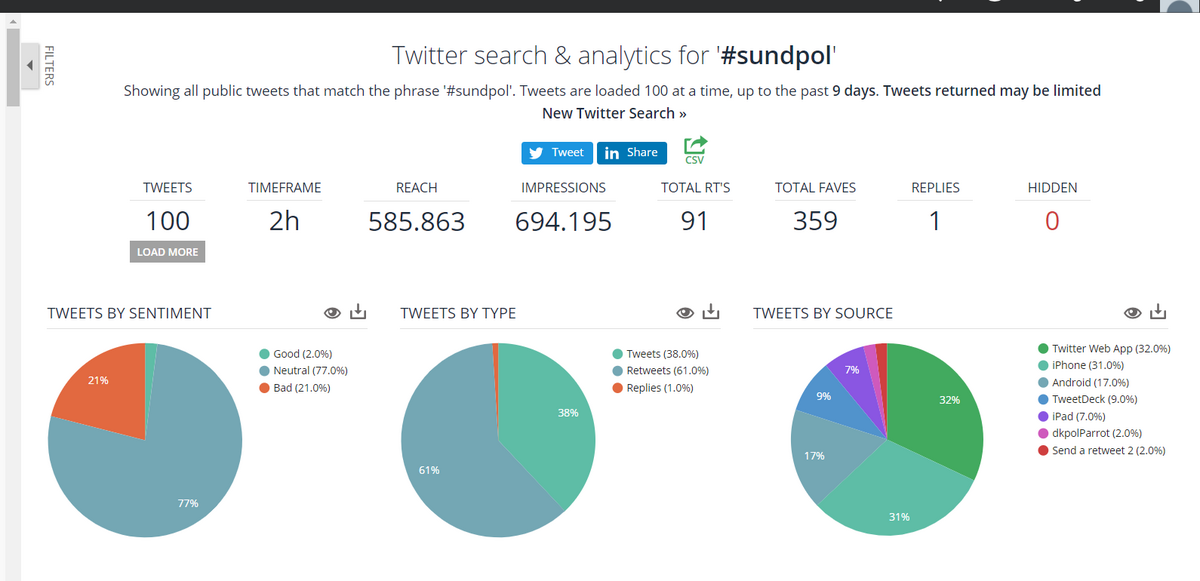Advanced X
How do you find the right hashtags?
Hashtags are useful if you want to take part in a larger conversation about a specific topic.
When you use hashtags in your posts, you get a bigger life – also outside your own network of followers. And when you follow a hashtag, you can also follow and take part in conversations outside your own network.
But how do you know which hashtags are worth using and following?
One method to find out is:
- Use the search field in X to search for a word that is central for the topic you are interested in.
This could e.g. be "Health economics". - Select "Latest" for displaying posts:
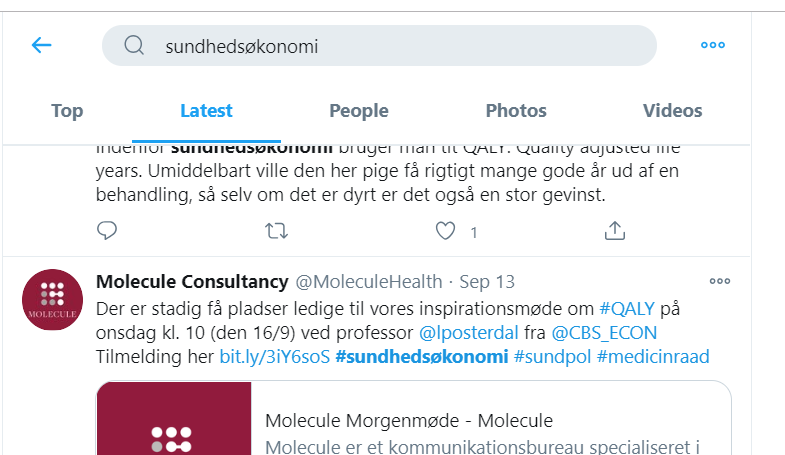
- Scroll down the flow of posts to see which hashtags others use when they write something about health economics.
In this example, this may be #healtheconomics and #sundpol - Then go to the free analytic tool https://socialbearing.com/
- Log in with X in the right-hand corner
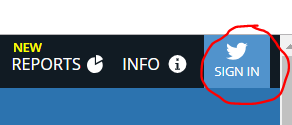
In Social Bearing, you can search for the different hashtags to find out how much they are being used and what scope they have. The system displays data from a maximum of nine days ago.
When you search for #healtheconomics, it looks like it is not used very much:
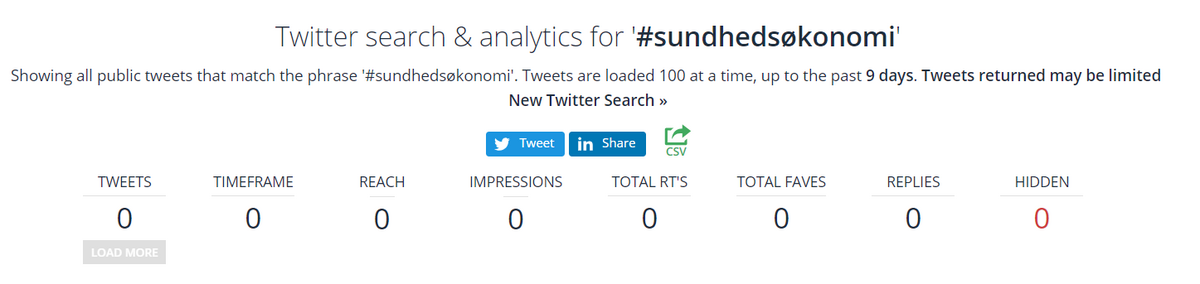
How to create lists on X
On X, you can collect profiles in lists to create a better overview of your feed. Each profile can create up to 1,000 lists, and each list can contain up to 5,000 profiles. Create a list
- To create a new list, click on ‘Lists' in the left-hand menu and then click on the icon with a small + in the top right-hand corner.
- Once you have done this, give your list a name and description (max. 100 characters).
- Before clicking 'Next', you must choose whether your list should be private or public. If it is to be private, check the little box 'private'.
- You can now add profiles before you click 'Done'.
- You can also choose to click 'Done' immediately and instead add profiles to your list by visiting the relevant profiles, clicking on the three dots to the right of the profile photo, selecting 'Add to or remove from lists' and clicking on the relevant list and then clicking ‘Save'.
PLEASE NOTE!
- If you choose to make a list public when creating it or at a later time, then other X profiles can see your list when they visit your profile, and they can also subscribe to it.
- If the list is public, the profiles that you add to a given list will be notified when you add them. This also applies if you later change the settings of a list from 'Private' to 'Public'.
Make use of other people's public lists. You can either subscribe to them or use them as inspiration for your own lists.
You can see an overview of public lists on the individual profiles or by searching for them. You can search for them by googling ”site:twitter.com inurl:lists” followed by one or more keywords. These could for example be ‘diabetes’ or ‘Danish media’.
Tip: @ernstpoulsen maintains a range of interesting lists on X. One of them is the Danish list 'Danish media – all'. This collates content from more than 600 Danish media, including podcasts and specialist media.
X searches
X has a very good search function, which can be useful for finding the relevant content.
Below you can find more information about X’s search function:
Search results are divided into categories
The ‘Top' category shows the most popular posts.
The 'Latest' category shows all posts with the newest first.
Searching with and without hashtags
You get the most search results by searching for words without a hashtag. This is because this gives you results both with and without #. If you search with hashtags, you will only get results with a hashtag.
Advanced searches
Click on the three dots to the right of the search field to access advanced search with e.g. date searches.
Keywords separated by spaces
If you search using two words separated by a space, this means that both words MUST appear in the search results.
For the search engine, a space means ‘and’.
Keywords separated by ‘OR’
If you write ‘OR’ between your keywords, this means that at least one of the words must appear.
This is the most commonly used search method.
Searches in Danish
If you only want Danish search results, you should write lang:da before or after your keywords.
If you want English results, you should write lang:en.
Searches where you exclude words
Use a hyphen (here meaning minus) in front of the word you want to exclude.
In the example above, we discard posts with the hashtag #universitiesUK.
Search for exact words
Use quotation marks to specify an exact phrase that must appear in the same way in the search results – e.g. 'The Danish Royal Family'.
Search for posts from a specific user
Search for posts from a specific user by writing from: followed by the user name.
A Danish example: From: Foedevare to see posts from the user "foedevare" (The Danish Veterinary and Food Administration's profile).
Search for posts that mention a specific user
If you write @ followed by user name, you will see posts containing mentions of the user in question, e.g. @foedevare.
Save a search
When you have carried out a search on X, you can click on the three dots to the right of the search field.
Here you will find the option 'Save this search'.
Even more X
If you would like to find out even more about X, here are some tips for tools and resources that can help: TweetDeck
TweetDeck is a dashboard program for managing X accounts. It consists of a number of columns that can be adapted and set-up to show e.g. the user's X timeline, mentions, direct messages, lists, trends, favourites, search results, hashtags or all posts either from or to a single user. All of the columns can be filtered, both in relation to specific words and specific users.
You can also write posts from TweetDeck and plan them for later delivery or send them immediately. In addition, you can also monitor multiple accounts at the same time.
Followerwonk
Followerwonk is an analytical tool that can help you learn more about your own and other’s X profiles. It is divided into five sections, and these can:
- Search X bios
- Compare users
- Analyse
- Track followers
- Sort followers
Find out more about Follwerwonk
Social Bearing
Social Bearing is a search and analytics tool for X. It helps you find people, follow their post statistics, identify relevant hashtags and much more. It is easy to use, and you can easily identify relevant people who post within a particular area.

"Be yourself, but preferably nicer than you actually are. Assume that people who write to you mean well. Be positive about things you know something about. Most followers will come to you when your tweets are professional. And remember that you are in the public space, i.e. potentially in the media the next day."
Asser Thomsen, Department of Forensic Medicine, @AsserThomsen

"Think about what you'd like to get out of using Twitter. Apart from the network and the academic aspects, I love seeing and celebrating the good news of colleagues – like grant and paper successes. This is especially true for colleagues that I don't see on a day-to-day basis."
Christine Parsons, Department of Clinical Medicine, @ce_parsons
Thank you to Kristian Strøbech and Techhytten
This material about X is based on Kristian Strøbech’s X course and the associated course notes.